REVIEW: Windows 10 Fixes the Mistakes of Windows 8
Windows 10, the latest version of Microsoft’s operating system, upholds the adage about the company’s flagship product — every other release is good.
Released last week, the new software replaces the unloved and unpopular Windows 8 and is designed to correct many of that version’s mistakes. Windows 10 has its own shortcomings, but it’s a lot less frustrating and much more satisfying to use than its predecessor.
The biggest change Microsoft made with Windows 10 isn’t a new feature or a tweak to the software, but something that might be thought of as an attitude adjustment. Microsoft has belatedly recognized the importance of traditional keyboard-and-mouse PC users.
The company gave such users short-shrift with Windows 8. That software, which debuted amid the rising importance of smartphones and tablets, was created with those devices in mind.
By comparison, Windows 10 feels and acts like a more traditional Windows operating system. The desktop is back to being front and center. The Start menu is back and better than ever. The “modern” interface of Windows 8 has been demoted to a feature within that menu, rather than a substitute for the desktop. And users can again view applications as windows and stack them one on top of the other, regardless of whether they are Windows 8-style apps or Windows programs.
Even better, most of Windows 10’s features are easy to access with a simple mouse click. As with other versions of Windows before Windows 8, Windows 10 has an always-present taskbar that includes traditional, dedicated buttons for things like networking and volume control. It also has new buttons that can show recent alerts, allow users to quickly adjust certain settings and even allow users to switch between currently running applications. By contrast, with Windows 8, many of those features were hidden; users had to know where to point their mouse or where to swipe with their fingers.
Perhaps best of all, Windows 10, unlike its predecessor, recognizes whether users are interacting with it on a touchscreen device or with a keyboard. If they switch between the two, Windows 10 will ask whether they want to switch its interface as well. Or users can instruct the software to make the change automatically. That’s a trick Windows 8 sorely lacked.
But Windows 10 isn’t just about fixing problems. It adds some new features, too. The most notable of these is Cortana, which is something like a combination of Google Now, Apple’s Siri voice assistant and the Spotlight search feature in Mac OS X.
Similar to Siri, Cortana responds to spoken commands and queries, and like Spotlight, it can act like a search box. Like Google Now, it also provides, unprompted, information it thinks users might want to know, like the current weather in their city or the forecast for a city they will soon visit; or when they need to leave to make an appointment, given current traffic conditions.
Users can customize Cortana by accessing a special “notebook” in which they can specify their favorite types of food and what kind of information they’d like to see in their information feed.
Cortana generally worked well for me. But I found the way it handled search queries annoying: If it doesn’t have a ready answer, it will launch a new browser window for each query you type. I also was disappointed with its highlight feature — the ability to respond to voice requests. Although I use Siri fairly often on my iPhone, having a voice assistant on a PC isn’t as useful. That’s because the places where people frequently use their PCs are often public places like offices or coffee shops where it’s impossible to carry on a private vocal conversation with a computer.
Windows 10 has other new and cool features. Taking a page from Apple’s OS X, Microsoft’s new software will allow users to create multiple virtual desktops, allowing them to create a space for work-related programs and documents on one screen and personal stuff on another. It also allows users to easily split the screen between two to four programs without having to adjust the window size of each one.
But the software also has some irksome quirks. For example, Windows 10, like Windows 8 before it, has multiple settings areas, and it’s often hard to know which one to use. I frequently found myself having to go between two or even three different interfaces to change a particular setting.
Unlike Windows 8, Windows 10 will allow users to run older desktop applications in its tablet-oriented touchscreen interface. But it doesn’t reformat them for that interface — you’ll still see menus and buttons that were designed for mice not fingertips — and those apps don’t always run well within the tablet interface.
And users will likely encounter other bugs, as they would with any new version of software. I found some myself, including an annoying one that deleted what I was typing using Windows 10’s virtual keyboard as I was typing it.
Still, for Windows 8 users — particularly those on traditional PCs — Windows 10 feels Heaven-sent. And even for other Windows users, it’s a worthy upgrade.
———
What: Microsoft Windows 10 operating system
Likes: Reinstated, revamped Start menu; ability to detect whether computer is in tablet or laptop mode and display appropriate interface; doesn’t force desktop users to interact with tablet-style interface; Cortana search and assistant feature; new notification and quick-setting area; ability to create multiple virtual desktops.
Dislikes: Multiple settings screens; some older Windows programs don’t work well in tablet mode; some annoying bugs
Price: Free upgrade for current users of Windows 7 and Windows 8 for the next year; $120 to $200 for other users.
To Read The Full Story
Are you already a subscriber?
Click "Sign In" to log in!
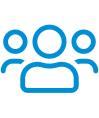
Become a Web Subscriber
Click “Subscribe” below to begin the process of becoming a new subscriber.
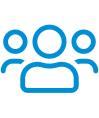
Become a Print + Web Subscriber
Click “Subscribe” below to begin the process of becoming a new subscriber.
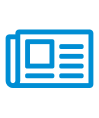
Renew Print + Web Subscription
Click “Renew Subscription” below to begin the process of renewing your subscription.









